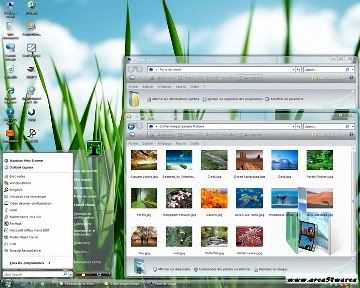Motorola 930
-------------
press menu and type one of these numbers and press OK:
11 = Status Review
13 = Available Networks
14 = Battery Saving Mode
Free call tip
1 Enter the phone number
2 Enter OK
3 Type *#06#
4 Press Button C
5 And finally press the button for power off.
You should now be able to talk without being billed.
Motorola 930
The 54# Tip:
Type 1#, 2#........54# on the keypad (when you're not in the menu) to get the phone number used for with this key when speed dialing.
Motorola 6200
--------------
(Note: pause means the * key held in until box appears)
To activate RBS type: [pause] [pause] [pause] 1 1 3
[pause] 1 [pause] [ok]
You now have to press the [MENU] and scroll to the 'Eng
Field Options' function with the keys, and enable it.
De-activate RBS
To de-activate RBS type: [pause] [pause] [pause] 1 1 3
[pause] 0 [pause] [ok]
This only works with some versions of software.
These countries has been reported working:
UK (Orange)
AU
What's the use of RBS:
Get Distance From Base Station - Place a call, when it
is answered, press [MENU] until 'Eng Field Option' is
displayed, press [OK], select 'Active Cell', press [OK],
press [MENU] until 'Time Adv xxx' appears, where xxx is
a number. Multiply this number by 550, and the result is
the distance from the RBS (Radio Base Station), in
meters.
Get Signal Quality - press [MENU] until 'Eng Field
Option' is displayed, press [OK], select 'Active Cell',
press [OK], press [MENU] until 'C1' appears. This is the
signal quality. If it becomes negative for longer than 5
seconds, a new cell is selected.
Pin Outs
Numbered left to right, keypad up, battery down
1. Audio Ground
2. V+
3. True data (TD) (input)
4. Downlink - Complimentary data (CD) (input)
5. Uplink - Return data (RD) (output)
6. GND
7. Audio Out - on/off
8. Audio In
9. Manual Test - ???
10. Battery Feedback
11. Antenna connector
Motorola 7500
-------------
(Note: pause means the * key held in until box appears)
To activate RBS type: [pause] [pause] [pause] 1 1 3
[pause] 1 [pause] [ok]
You now have to press the [MENU] and scroll to the 'Eng
Field Options' function with the keys, and enable it.
De-activate RBS
To de-activate RBS type: [pause] [pause] [pause] 1 1 3
[pause] 0 [pause] [ok]
This only works with some versions of software.
These countries has been reported working:
IT (model: F16 HW: 5.2 SW: 2.1)
What's the use of RBS:
Get Distance From Base Station - Place a call, when it
is answered, press [MENU] until 'Eng Field Option' is
displayed, press [OK], select 'Active Cell', press [OK],
press [MENU] until 'Time Adv xxx' appears, where xxx is
a number. Multiply this number by 550, and the result is
the distance from the RBS (Radio Base Station), in
meters.
Get Signal Quality - press [MENU] until 'Eng Field
Option' is displayed, press [OK], select 'Active Cell',
press [OK], press [MENU] until 'C1' appears. This is the
signal quality. If it becomes negative for longer than 5
seconds, a new cell is selected.
Pin Outs
Numbered right to left, keypad up, battery down looking
1. Gnd
2. Pos
3. True data (TD) (input)
4. Complimentary data (CD) (input)
5. Return data (RD) (output)
6. Audio gnd
7. Audio out
8. Audioin
Motorola 8200
--------------
(Note: pause means the * key held in until box appears)
To activate RBS type: [pause] [pause] [pause] 1 1 3
[pause] 1 [pause] [ok]
You now have to press the [MENU] and scroll to the 'Eng
Field Options' function with the keys, and enable it.
De-activate RBS
To de-activate RBS type: [pause] [pause] [pause] 1 1 3
[pause] 0 [pause] [ok]
This only works with some versions of software.
These countries has been reported working:
ES, AU, NL, BE
What's the use of RBS:
Get Distance From Base Station - Place a call, when it
is answered, press [MENU] until 'Eng Field Option' is
displayed, press [OK], select 'Active Cell', press [OK],
press [MENU] until 'Time Adv xxx' appears, where xxx is
a number. Multiply this number by 550, and the result is
the distance from the RBS (Radio Base Station), in
meters.
Get Signal Quality - press [MENU] until 'Eng Field
Option' is displayed, press [OK], select 'Active Cell',
press [OK], press [MENU] until 'C1' appears. This is the
signal quality. If it becomes negative for longer than 5
seconds, a new cell is selected.
Pin Outs
Numbered right to left, keypad up, battery down looking
1. Audio Ground
2. V+
3. True data (TD) (input)
4. Downlink - Complimentary data (CD) (input)
5. Uplink - Return data (RD) (output)
6. GND
7. Audio Out - on/off
8. Audio In
9. Manual Test - ???
10. Battery Feedback
11. Antenna connector
Motorola 8400
-------------
(Note: pause means the * key held in until box appears)
To activate RBS type: [pause] [pause] [pause] 1 1 3
[pause] 1 [pause] [ok]
You now have to press the [MENU] and scroll to the 'Eng
Field Options' function with the keys, and enable it.
De-activate RBS
To de-activate RBS type: [pause] [pause] [pause] 1 1 3
[pause] 0 [pause] [ok]
This only works with some versions of software.
These countries has been reported working:
ES, AU, NL, BE
What's the use of RBS:
Get Distance From Base Station - Place a call, when it
is answered, press [MENU] until 'Eng Field Option' is
displayed, press [OK], select 'Active Cell', press [OK],
press [MENU] until 'Time Adv xxx' appears, where xxx is
a number. Multiply this number by 550, and the result is
the distance from the RBS (Radio Base Station), in
meters.
Get Signal Quality - press [MENU] until 'Eng Field
Option' is displayed, press [OK], select 'Active Cell',
press [OK], press [MENU] until 'C1' appears. This is the
signal quality. If it becomes negative for longer than 5
seconds, a new cell is selected.
Pin Outs
Numbered right to left, keypad up, battery down looking
1. Audio Ground
2. V+
3. True data (TD) (input)
4. Downlink - Complimentary data (CD) (input)
5. Uplink - Return data (RD) (output)
6. GND
7. Audio Out - on/off
8. Audio In
9. Manual Test - ???
10. Battery Feedback
11. Antenna connector
Motorola 8700
--------------
*#06# for checking the IMEI (International Mobile Equipment Identity)
Activate RBS
(Note: pause means the * key held in until box appears)
To activate RBS type: [pause] [pause] [pause] 1 1 3
[pause] 1 [pause] [ok]
You now have to press the [MENU] and scroll to the 'Eng
Field Options' function with the keys, and enable it.
De-activate RBS
To de-activate RBS type: [pause] [pause] [pause] 1 1 3
[pause] 0 [pause] [ok]
This only works with some versions of software.
These countries has been reported working:
AU, IT, SG, DE, ES, ZA
What's the use of RBS:
Get Distance From Base Station - Place a call, when it
is answered, press [MENU] until 'Eng Field Option' is
displayed, press [OK], select 'Active Cell', press [OK],
press [MENU] until 'Time Adv xxx' appears, where xxx is
a number. Multiply this number by 550, and the result is
the distance from the RBS (Radio Base Station), in
meters.
Get Signal Quality - press [MENU] until 'Eng Field
Option' is displayed, press [OK], select 'Active Cell',
press [OK], press [MENU] until 'C1' appears. This is the
signal quality. If it becomes negative for longer than 5
seconds, a new cell is selected.
Motorola CD 160
---------------
Press menu and type one of these numbers and press OK:
11 = Status Review
13 = Available Networks
14 = Preferred Networks
22 = Select Keypad Tones
25 = Require SIM Card PIN
26 = Language Selection
32 = Repetitive Timer
33 = Single Alert Timer
34 = Set IN-Call Display
35 = Show Call Timers
36 = Show Call Charges
37 = Call Charge Settings
38 = Reset All Timers
43 = Reset All Timers
45 = Show Last Call
46 = Total For All Calls
47 = Lifetime Timer
51 = Change Unlock Code
52 = Master Reset
53 = Master Clear (Warning!! May result in deleting the Message Editor!!!)
54 = New Security Code
55 = Automatic Lock
63 = Battery Saving Mode
Free call tip
1 Enter the phone number
2 Enter OK
3 Type *#06#
4 Press Button C
5 And finally press the button for power off.
You should now be able to talk without being billed.
Motorola CD 520
----------------
Press menu and type one of these numbers and press OK:
11 = Status Review
13 = Available Networks
14 = Preferred Networks
22 = Select Keypad Tones
25 = Require SIM Card PIN
26 = Language Selection
32 = Repetitive Timer
33 = Single Alert Timer
34 = Set IN-Call Display
35 = Show Call Timers
36 = Show Call Charges
37 = Call Charge Settings
38 = Reset All Timers
43 = Reset All Timers
45 = Show Last Call
46 = Total For All Calls
47 = Lifetime Timer
51 = Change Unlock Code
52 = Master Reset
53 = Master Clear (Warning!! May result in deleting the Message Editor!!!)
54 = New Security Code
55 = Automatic Lock
63 = Battery Saving Mode
Free call tip
1 Enter the phone number
2 Enter OK
3 Type *#06#
4 Press Button C
5 And finally press the button for power off.
You should now be able to talk without being billed.
Motorola d460
--------------
#06# for checking the IMEI (International Mobile Equipment Identity)
Activate RBS
(Note: pause means the * key held in until box appears)
To activate RBS type: [pause] [pause] [pause] 1 1 3
[pause] 1 [pause] [ok]
You now have to press the [MENU] and scroll to the 'Eng
Field Options' function with the keys, and enable it.
De-activate RBS
To de-activate RBS type: [pause] [pause] [pause] 1 1 3
[pause] 0 [pause] [ok]
This only works with some versions of software.
What's the use of RBS:
Get Distance From Base Station - Place a call, when it
is answered, press [MENU] until 'Eng Field Option' is
displayed, press [OK], select 'Active Cell', press [OK],
press [MENU] until 'Time Adv xxx' appears, where xxx is
a number. Multiply this number by 550, and the result is
the distance from the RBS (Radio Base Station), in
meters.
Get Signal Quality - press [MENU] until 'Eng Field
Option' is displayed, press [OK], select 'Active Cell',
press [OK], press [MENU] until 'C1' appears. This is the
signal quality. If it becomes negative for longer than 5
seconds, a new cell is selected.
Motorola V3688
---------------
#06# for checking the IMEI (International Mobile Equipment Identity)
Enhanced Full Rate Codec (EFR):
To Enable EFR press [][][] 119 [] 1 [] OK.
To Disable EFR press [][][] 119 [] 0 [] OK
NOTE: Nothing appears on Screen.